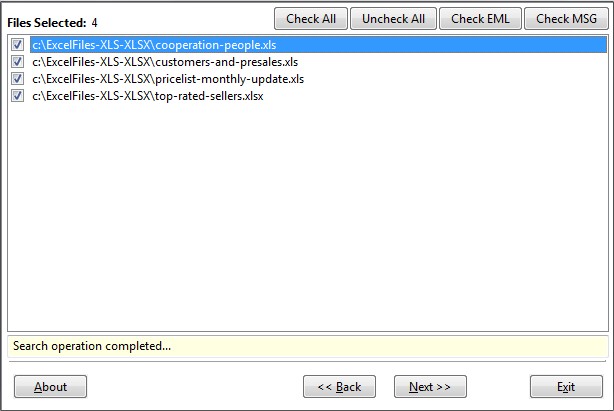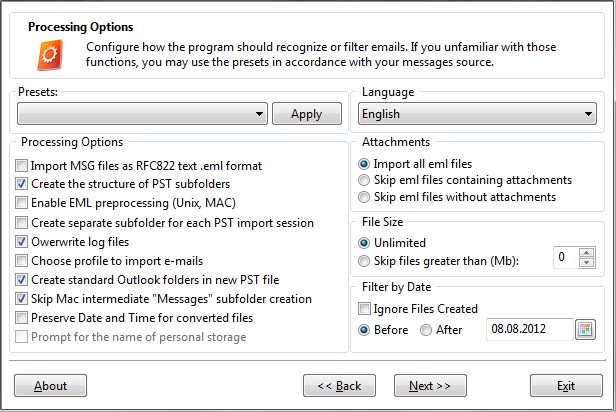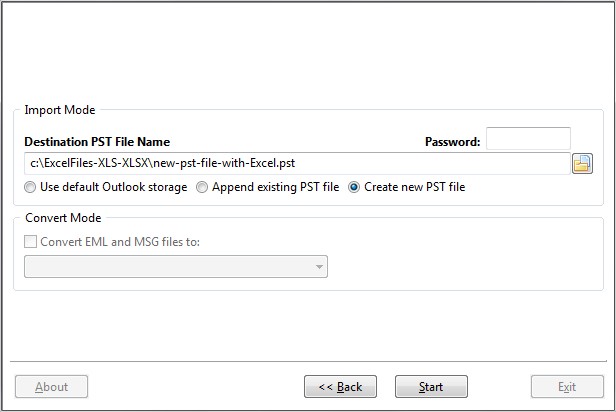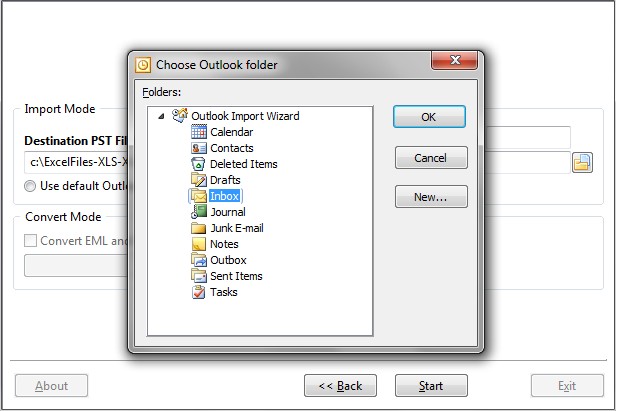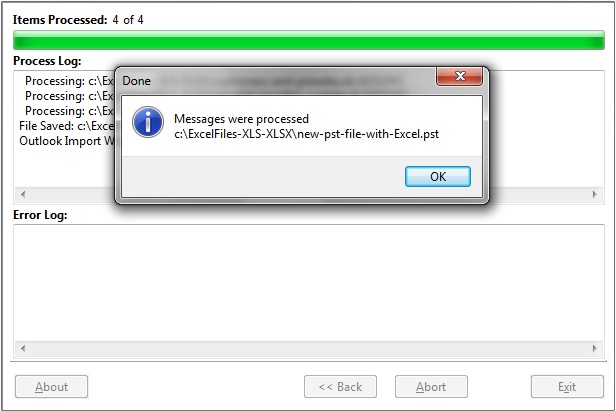Excel to Outlook Converter
From time to time it would be great to have easy access to excel documents from within Microsoft Outlook. I mean, it is incredibly frustrating if you are sending a document over and over again having to browse for it each and every time. Software like Excel to Outlook Converter will enable you to convert excel to outlook and import XLS and XLSX documents to Outlook PST files, thus allowing you easy access each and every time that you want to send out the same email. The software is able to convert both xls to Outlook as well as xlsx to Outlook. Let’s take a look at the incredibly simple process for converting this data over.
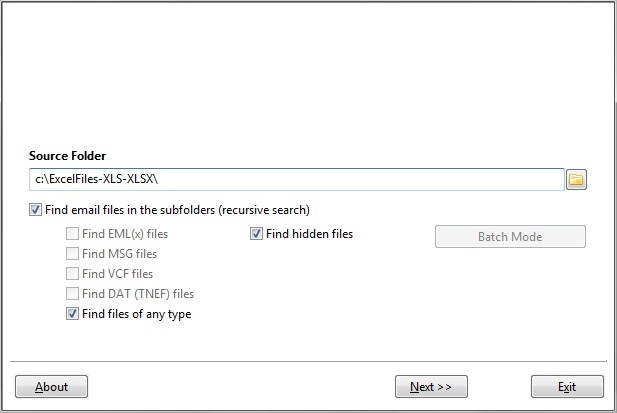
Convert and import XLS and XLSX files to Outlook PST
- Open up Excel to Outlook Converter (Outlook Import Converter) by either going to your programs menu or clicking the shortcut that was put on your desktop after installation.
- Choose the folder which contains the files which you need for your excel to outlook conversion. You can either type the actual location into the source workbooks, otherwise you can click the button at the end of the text box and browse for the folder manually. Once you have found the correct folder you should tick the box that says ‘find files of any type‘, and then hit that next button.
- The program will then quickly scan your selected folder and present a list of all files that can be converted over to Outlook. If you spot the file that you need before the scan has been completed you can hit the ‘Abort’ button, otherwise wait for the search process to be completed. Once you can see your list of files that can be converted, you can uncheck all of the files that you do not wish to import, you may be greeted with items that aren’t PDF files, however don’t worry, the software is able to import these over as well.
Select Excel files to Convert to Outlook
- The next screen will give you your import options, it is suggested that you leave everything unchanged here, there is no real need to change them because they are intended for importing emails, and that is not something that you are currently going to be doing. You can use the size and date filters though.
Select options or filters for Excel to Outlook Conversion
- The next stage will be choosing the location where you want the files to be located once they have been converted. You can either convert your xls and xlsx to PST files that exist or a new one, or you can import to an Outlook storage location. It is suggested that you go for the latter option if you are unfamiliar with the process. If you do choose the third option then you will be able to select the destination folder after you click the ‘Next‘ button.
Select destination to import Excel files. Outlook profile, PST file etc.
- Press Start button and select the target Outlook folder to import Excel files.
Choose target Outlook folder to import Excel files
- The software will now begin importing your data to the right location, this is a fairly quick process. If you wish, you can check the destination folder after completion to ensure you have imported everything you wish to.
Excel files were converted to Outlook PST or Imported to Outlook
As you can see, that is an incredibly simple process for converting your XLS documents to Outlook. Once you have done it multiple times you will find that it gets even simpler, don’t forget you are also able to convert other file types!
Excel Data Preview in Outlook
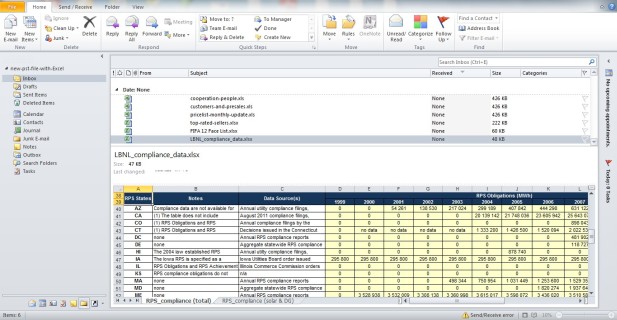
Preview of imported and Converted Excel data Inside Outlook
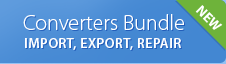
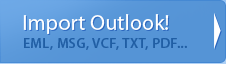
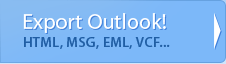
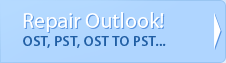
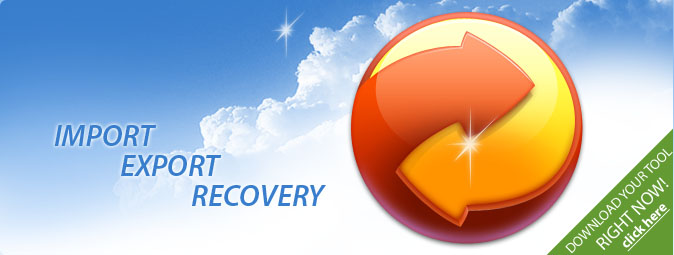
 Technical support via
Technical support via